




Wireless N Router with USB
-
Payment
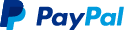

-
Origin
China Mainland
-
Minimum Order
1
-
Packing
Pieces
- Contact Now Start Order
- Description
Product Detail
Wireless N Router with USB
Product introduction:
Wireless N Router with USB port is a combined wired/wireless network connection device designed specifically for small business, office, and home office networking requirements. It has a USB port which can charge your phone. It allows a wireless network to be expanded using multiple access points without the need for a wired backbone to link them. It also works well with other 11b/g/n protocol wireless products. Farewell to slow Internet and weak connection.

Product Parameter:
Product Name | Wireless N Router with USB |
Model No. | WR05 |
Color | White |
Antenna | 2 * 3dBi Antenna |
Power Plug | EU, US, UK, AU type (see the below picture), please contact us which is for your country. |
USB Port | 1 USB Port, for phone charging |
Wireless Standards | IEEE 802.11n?IEEE802.11g?IEEE 802.11b?IEEE 802.3?IEEE 802.3u |
Interface | 10/100M LAN x 1 |
Frequency Range (GHz) | 2.4-2.4835GHz |
Wireless Link Rate | Up to 300Mbps |
Power Supply | Input: AC: 100~240V; 50/60Hz |
LED | Power?WIFI?LAN?WAN |
Button | WPS button & Rest Button |
Temperature | Operating Temperature: 0?~40? |
Humidity | Operating Humidity: 10%~90% non-condensing |
Dimensions | 75 * 68 * 25mm |
Product Parameter:
·Supports WPA/WPA2, WPA-PSK/WPA2-PSK encryptions
·Fast Ethernet port to connect to home A/V devices
·Equipped with a USB 2.0 port which can also provide power supply (up to 5V/2A) to mobile devices
·Detachable built-in power adapter (110V applicable in the US). Portable and Compact-Ideal for Home and Travel Use
·Enjoy improved WiFi coverage on your WiFi devices such as laptops, tablets and smartphones, etc. in hard-to-reach areas
Product feature
Working Mode:
1.Wireless Router Mode (Default)
Creates an instant private wireless network and share Internet to multiple
Wi-Fi devices, which is suitable for most hotel and home network.
2.Repeater Mode
Extend existing Wi-Fi, improving signal strength and maximizing coverage.
3.Access Point Mode
Creates a wireless network for Wi-Fi devices.
4.WISP Client Router Mode
Simultaneous Wireless ISP access and sharing.
5.Client Mode (TV/Game Console)
Gives wired-only devices access to an existing Wi-Fi networks.
Product details

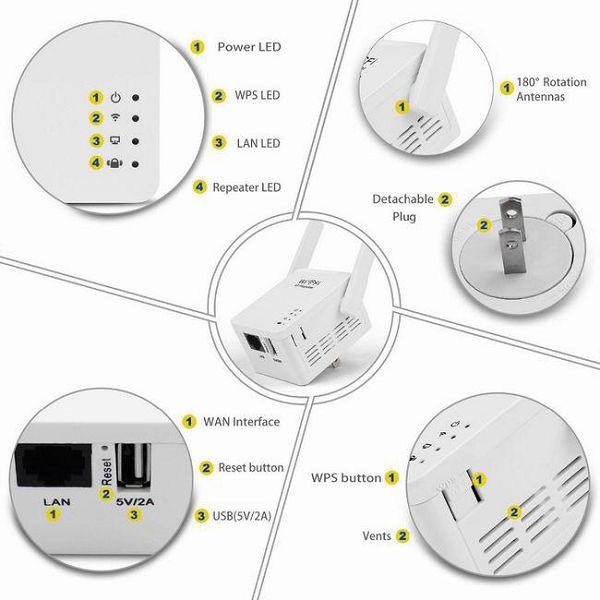
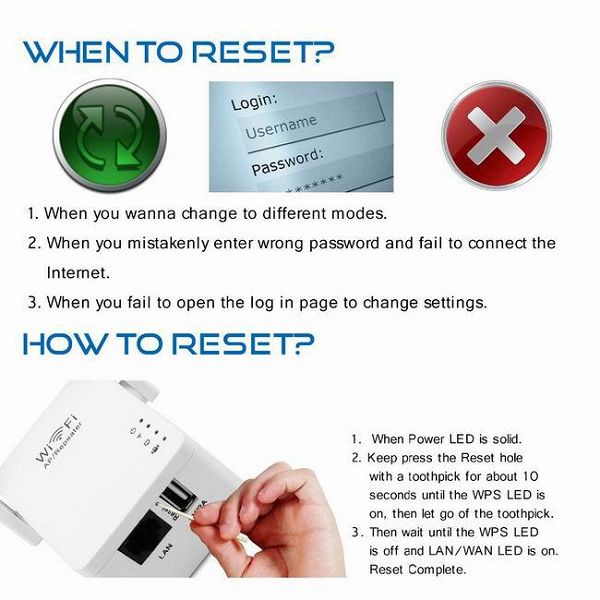
About us:

Product Qualification
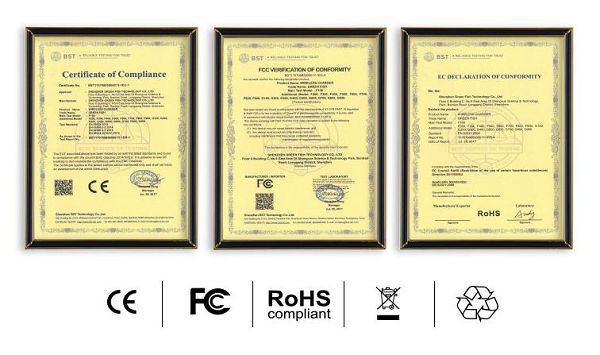
About Shipping:
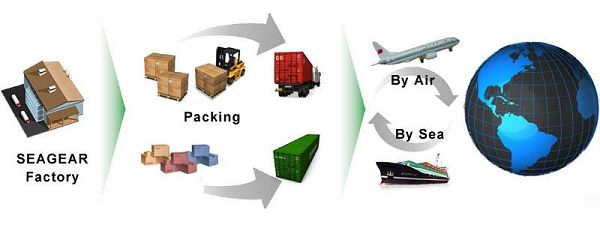
FAQ
1. F: Does this router work in our country?
A: Generally this product works in most countries which has internet. Please advise us which power plug you need, then we can provide correct products to you.
2. F: How to enter the router's GUI?
A: Open a web browser and navigate to your device's configuration page by typing wireless router's default IP address 192.168.10.253
3. Can the SSID of the router be set to the same SSID of the network it is extending?
Answer: The default name will be (Your SSID) but you can change it to whatever you like.
4. What factors affect the speed of my Internet access?
A. Wired or Wireless connection to router:
Whether you are directly “wired” to your Internet connection or operating on a “wireless” network or Wi-Fi network. Wired connections always deliver faster speeds than Wi-Fi.
B. Location, location, location — make sure your modem and router are in an open space, up off the floor, in a room where the Internet is frequently accessed. Walls, doors, floors, steel, furniture, and appliances can all block or reduce your Wi-Fi signal. Don't hide your router in a cabinet or behind walls.
C. The number of devices using your Wi-Fi connection at one time may slow you down. Turn off those devices not being used. Most wireless routers will slow down to the speed of your slowest device.
D. Viruses — run regular virus scans and keep your devices clean.
E. Check your equipment — can your tablet, PC, laptop, smartphone, modem, deliver today's speeds? Different equipment has different speed capabilities. Some are unable to deliver todays' fastest speeds and could slow you down. Most wireless routers will slow down to the speed of your slowest device.
F. Always use a password for your Wi-Fi connection — using a password prevents others from using your Wi-Fi without you knowing and slowing you down. Here are the top factors that will impact your speed.
- Wireless N Repeater Router 5 Pieces / (Min. Order)
- Wireless N Mini Router 1 Pieces / (Min. Order)
- 300Mbps Wireless N Router 1 Pieces / (Min. Order)
- Wireless N Repeater Router 5 Pieces / (Min. Order)
- AC1200 Dual Band Wireless Router 5 Pieces / (Min. Order)
- Wireless Car Charger Mount 1 Pieces / (Min. Order)
- Wireless LED Bulb Light 1 Pieces / (Min. Order)
- 1080P Wireless IP Camera 1 Pieces / (Min. Order)
- 1080P Wireless Security Camera 1 Pieces / (Min. Order)
- 360 Degree 1080P Wireless Camera 1 Pieces / (Min. Order)
- 960P Wireless P2P Camera 1 Pieces / (Min. Order)
- 720P Wireless IP Camera 1 Pieces / (Min. Order)
- AC750 Wireless Dual Band Router 1 Pieces / (Min. Order)
- Dual Band AC750 Wireless Router 1 Pieces / (Min. Order)
- Wireless N Mini Router 1 Pieces / (Min. Order)
- 300Mbps Wireless N Router 1 Pieces / (Min. Order)


















 Favorites
Favorites
